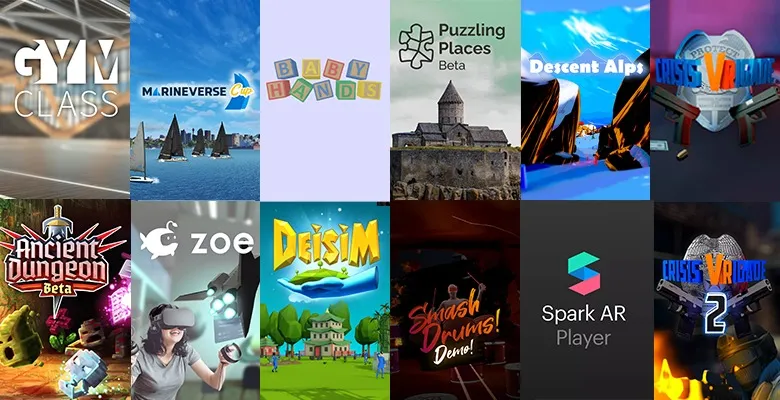
If you follow the news, you may have heard of App Lab, released by Oculus just a few weeks ago. We have received a lot of questions from our advanced master class and Bootcamp developers, our industry partners, and game developers on the XR Creators Discord server who would like to publish their app/game in App Lab. We thought releasing a guideline could be the best solution to answer the most common concerns of the VR community in one single place.
In this detailed Step-by-Step guide, you will see how easy it is to make use of App Lab and publish your app to this special release channel. We also collected a (long) list of open questions and answers in our FAQ section about everything regarding App Lab, from its connection to SideQuest to best strategies about Monetization and Promotion of applications, not to mention how to get your app to a larger audience through platforms like SideQuest and App Lab DB.
Special thanks to the contributors who have been working with us throughout the creation of this guide (Ayhan Sakarya from XR Bootcamp, Antony Vitillo from SkarredGhost and Orla Harris from SideQuest) This guide will continue to evolve and we will add updated info as well as answers to recently submitted questions.
Alright, without further due, let’s start!
First of all you have to create the record for your application in your Oculus Dashboard:
After the creation, you are going to be redirected to the Overview page of the newly created app. To start the submission process just click on one of all those links, they will all lead to the same upload procedure.
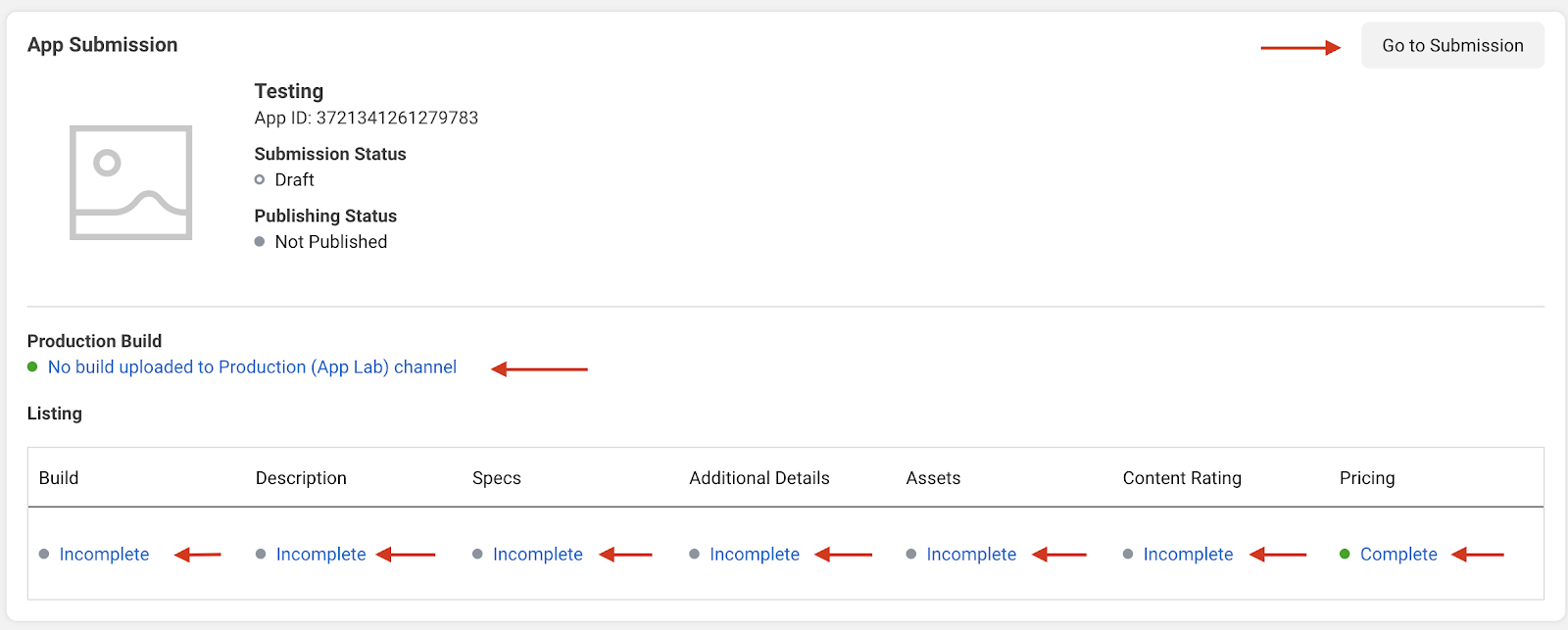
As you can see, there are quite a few steps to be performed for the submission, but don’t worry, it is simpler than it looks!
The first step requires us to upload our .apk build. Click the button on the upper-left corner and then select the file from your hard drive.
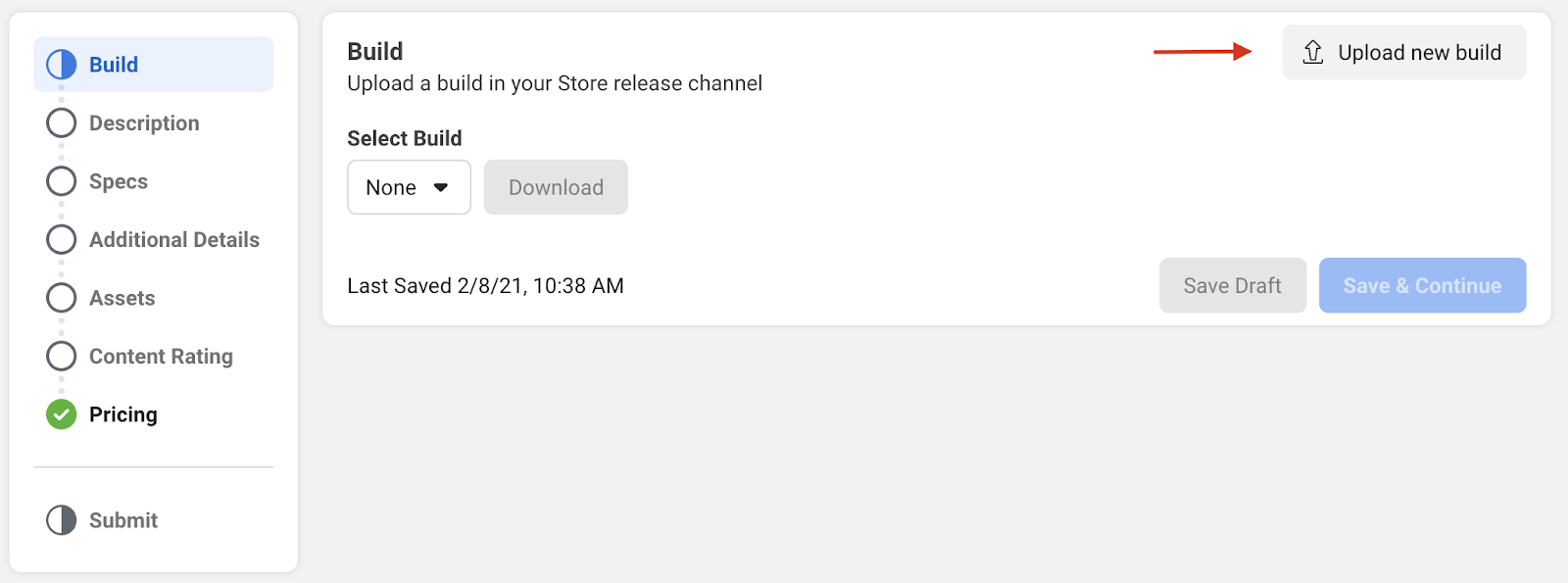
Oculus now prompts you with another popup, telling you what to take care of in your build. If you are using Unity and if you have tested your build on an Oculus Quest device, most of these things should already be ok.
One thing which you may have forgotten to perform is the “Application Signing”. Again, if you are using the unity engine, this is a very easy thing to do. Just head over to “Edit→Project Settings → Player → Publishing Settings (Scroll all the way down)” and click on the “Keystore Manager”. Fill in all the required fields and you have a freshly generated Android Signing Key in the form of a .keystore file. If you are going to build your experience again, now it will be signed using your keystore, and it can be approved by the submission process. Here is a link to the Unity Documentation which explains the Keystore Manager fields in more detail: Unity Keystore Manager
And if you are not using Unity but Unreal Engine, then Oculus provides some useful links for you as well: General Information about Application Signing.
Another thing that is really important is to uncheck the developer build flag when building in Unity. The reason is that Oculus will reject your build if it finds “android:debuggable=”true” in your AndroidManifest.xml. And this is usually set if you are creating development builds. So just uncheck it and you are good to go.
Another feature that is required is creating a Store-compatible Manifest file. To do that, you have just to head to Oculus→Tools→Create Store Compatible Manifest File in Unity and you you’re good to go.
Notes: It is worth noting that Oculus will give you a hint and tell you that it would be better to create 64 bit builds instead of 32 bit builds. You can change this in “Project Settings → Player”, where you can select the target architecture that you want. ARMv7 is a 32-bit architecture and ARM64 is a 64-bit architecture. To enable building on ARM64, it may be that you first have to change the scripting backend from Mono to IL2CPP, which we would recommend anyway. After having done this, you have to re-build your app, and it is better if you test it again, since in some rare conditions the backend change may create some problems with some external libraries.
If this sounds too complicated to you, don’t worry, at the moment it is not strictly necessary, so you can skip this step for your first submission. It is recommended to learn how to do it, though, since soon it will be mandatory.
So once your .apk upload is finished you can start filling in all the other fields. Each step is pretty self-explanatory and Oculus does a good job in explaining them. One thing I noticed though is, under the “Specs” step, I could not enter “Hand tracking Only” as supported controllers and had to add Oculus Touch as well in order to Save & Continue to the next step. For the sake of completeness I will list each step with a short description:
Well, and this is it. 25 steps to submit your app to the Oculus App Lab. Clicking on the “Submit” button will show you what is still missing to properly submit your app for approval:
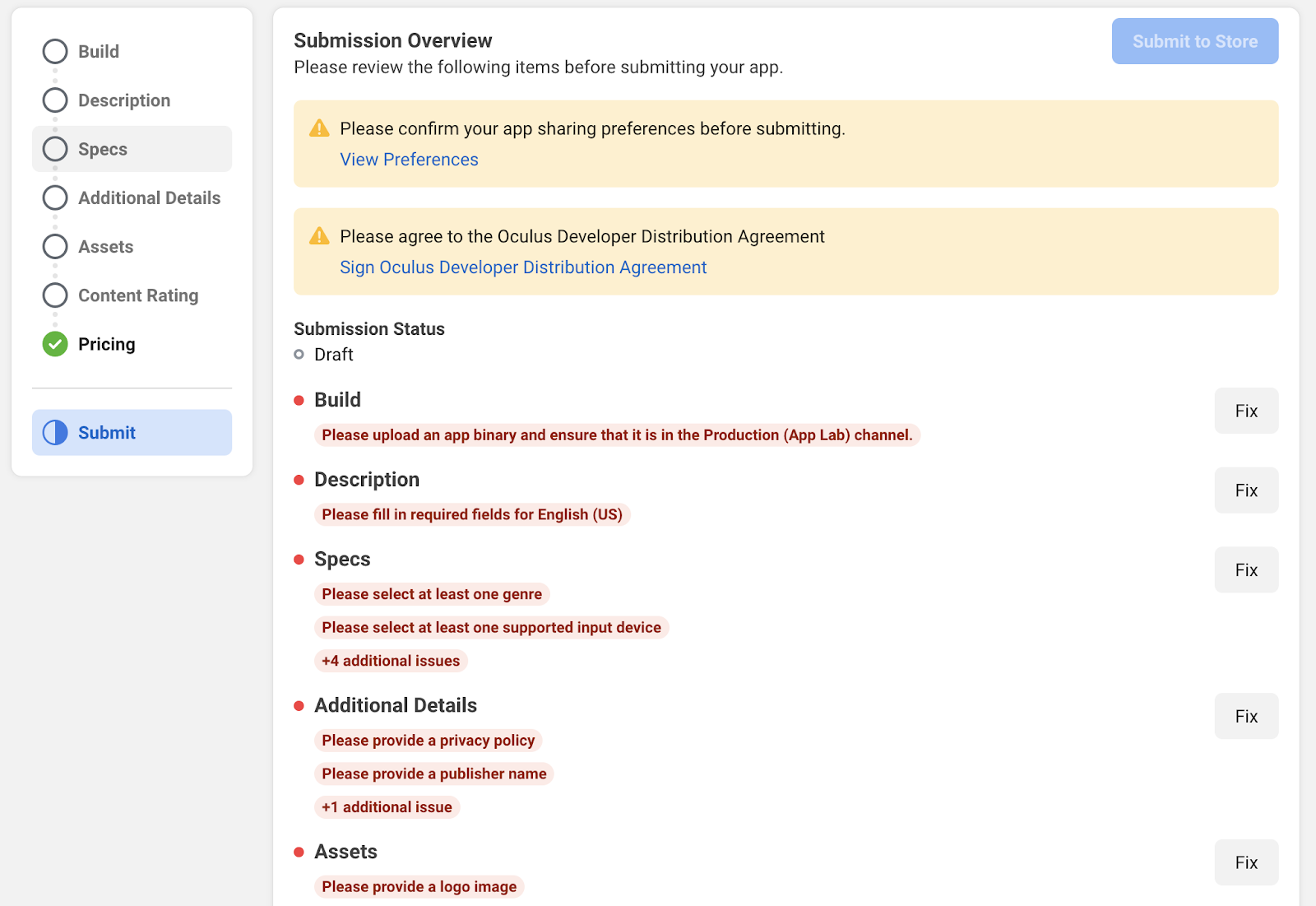
Once everything is fixed, you can go ahead and submit your app to the store.
After you have performed the submission, the head of your Oculus Development Organization will receive an e-mail confirming that the submission was successful.
You are in the hands of Facebook now. Your application will go through a technical review, after which you will discover if it has been approved or rejected. The head of your organization will receive another e-mail when there is a response from Facebook’s technical team.
Compliments, you are ready to distribute your app now!
Q: Is there a user limit to the App Lab channel?
A: While each release channel (ALPHA, BETA, and RC) can have up to 100 users assigned to them, the App Lab approved app can be found by everyone through exact search(using the exact app name in the Oculus Store search, if this mean has been enabled) or by means of a direct URL. So, because of the lack of documentation, I would assume no, there is no user limit to App Lab approved apps.
Q: My .apk is rejected each time I upload it. What am I doing wrong?
A: Usually, Oculus gives you a few hints when rejecting your .apk directly after the upload. Step 2 of this article goes through each important point. Things that are easily forgotten while testing a lot are the development build flags, the Oculus Store Compatible manifest, and the Android application signing key.
Q: Is it easier to be approved by Oculus when I first upload my app to App Lab?
A: Yes, the approval process is a lot simpler, but always necessary to upload an app.
Q: App Lab doesn’t let me change the pricing for my app. Are all apps going to be free on App Lab?
A: App Lab supports both free and paid apps, which are shareable via a URL or Oculus Keys. You can change your price at any time. If you wish to run a sale you need to submit a ticket with no guaranteed time frame for approval.
Q: I can’t find my app on App Lab, what am I doing wrong?
A: Facebook does not list App Lab apps the same way it does for Oculus Store apps. You can find App Labs experiences directly with their app URL or with an “exact search”, how Facebook is calling it, which is nothing else than searching the app in the store with its exact name. Notice that “exact search” may have been disabled during your submission process, so if you can’t find your app, please check that you have not disabled this option.
Q: What developer features are available to apps in App Lab?
A: You can access the majority of standard platform features including automatic update distribution, platform integration and SDKs, app analytics, developer posts, events, release channels, App Sharing, and more. Apps in App Lab do not have access to notifications, app install and optimizations or App Groupings. Support for Add-ons will be available in the future. As new platform features become available, Facebook will communicate which are available to apps in App Lab.
Q: How much time is needed to get App Lab approval?
A: It is not clear yet, but Oculus advises submitting your application 4 or 5 weeks before your intended publishing date so that you can be quite sure to market your app on the promised delivery date. This makes us understand that 5 weeks is the upper limit for the review time.
Q: Is this approval time required for every update of my app?
A: The app must be approved any time that you publish an update, but the approval of updates should be much faster.
Q: Can App Lab applications use Oculus Platform SDK and Avatar SDK in Unity?
A: Yes, all the features offered by the Oculus SDK are enabled on App Lab. They are disabled on SideQuest applications, though.
Q: How do I know that an application has been approved on App Lab?
A: You should receive a notification on the main email of your Oculus Developer Organization. If you are not the admin of the organization, you can anyway check from time to time the publishing status on the related page of your application on the Oculus Dashboard.
Q: Are all kinds of content allowed on App Lab?
A: No, there are guidelines on allowed content that you have to follow. Most of the content is allowed, but gambling and adult content are not. If you want to publish an application of this kind, you still have to use SideQuest and sideloading. Note that Sidequest has a restriction on adult content also but platforms like Itch.io allow it.
Q: Are all kinds of technical features allowed on App Lab?
A: No, there are guidelines on allowed technical features that you have to follow. For instance, cloud VR streaming is not allowed on App Lab. If you plan to use a service like NVIDIA CloudXR, you have to publish your application through SideQuest.
Q: Do users still need to activate developer mode on their Quest to be able to download and install my App Lab application?
A: No. The purpose of App Lab is to avoid the complicacy of developer mode.
Q: Are my users required to have a Facebook account to access my App Lab experience?
A: Yes, App Lab applications are published on the Oculus Store platform, so their users must be registered with a valid Facebook account.
Q: Am I required to have a Facebook account to publish an App Lab experience?
A: No, an Oculus Developer account doesn’t need a mandatory Facebook account. But you must make sure to verify your account by providing your phone number or credit card number.
Q: If my app is very successful on App Lab does it get promoted automatically to the Oculus Store?
A: This is probable, but not guaranteed. John Carmack himself has clarified this point: Facebook will be constantly monitoring the statistics of the applications on App Lab and will consider promoting to the official store the ones that are the most successful, but this is not something that must be taken for granted. Facebook will evaluate other factors than the download numbers, like for instance the reliability of the developing team, the retention factor of the application, the profitability in the long term, etc…
Q: What is the difference between App Lab, the Oculus Store, and SideQuest?
A: The Oculus Store is the official app store for the Oculus Quest, and it has a very strict content curation. App Lab apps are hosted on the same Oculus infrastructure as Quest Store apps, allowing customers to purchase and run App Lab apps in the same way they do with Quest Store apps. The difference is that there is almost no curation for App Lab experiences, but their product detail pages are discoverable only by means of a direct URL or exact search. As this listing is difficult to discover, SideQuest is one of the avenues developers can use to provide direct links to App Lab content. Furthermore, SideQuest also offers applications that are available through sideloading.
Q: Is there a way to install App Lab apps from SideQuest directly to the Oculus Quest?
A: Just recently SideQuest has released AppLab.games which is a mobile-friendly site that can be opened in the Oculus browser and enables the direct installation to the device.
Q: How can you open App Lab submissions from SideQuest? Do I have to post the link to my App Lab listing in the SideQuest description?
A: When you visit the SideQuest page for a game that’s on App Lab, there is now an “Oculus App” button in the top right corner of the page as well as an “App Lab” label at the top corner of the asset library. Click the button and it takes you to the App Lab page.
Q: Why should I connect my App Lab listing to SideQuest?
A: Once your application is on App Lab, no one can find it: it is like a Youtube unlisted video: unless you know the link, you can’t access it. You must make your content discoverable if you want it to succeed. SideQuest partnered with Oculus to launch App Lab. With over 1 million+ monthly active users it is a good way to open up your creation for discovery and promotion. In addition to that, the Sidequest listing can also connect to your app on other platforms like Itch.io, Steam, etc.
Q: How do I promote my published app on App Lab?
A: Whether the goal is to build a business, create a community, test, and experiment with new apps, or get feedback on new ideas, you control how your app is distributed. Apps from App Lab do not appear in the Oculus Store catalog. Apps are shareable via a URL or Oculus Keys, and discoverable by searching the exact app name and found in the “App Lab” section of results. However, you can partner with an external link aggregator, like SideQuest. SideQuest recently released an Open Source aggregator which can be easily embedded into any site and enables a single source of App Lab information for consistency. There are other aggregators such as App Lab DB that require independent submission of your app via your app’s URL.
Q: I want to sell my app and collect payment for it. How do I do that?
A: You cannot collect payment for your app via any mechanism other than those explicitly approved by Oculus. Collecting payment by selling keys is an approved mechanism documented in the Oculus Distribution Options.
Q: What are these Oculus Keys and how do I create them?
A: You can choose to have a more controlled release of your App Lab app by requesting Oculus Keys. Oculus Keys are unique 25 character alphanumeric codes that are generated by the system. These codes can be redeemed for a copy of your app and can be promoted and distributed as you see fit. You can also define the time interval inside which a key is valid.
Note that for requests over 250 keys, you will need to click the bulk quantities inline link to go to the bulk request page. Bulk requests are reviewed by Oculus and granted at Oculus’s discretion. For more information on distribution, visit Oculus Distribution Options.
Q: Do Oculus developers need their own privacy policy, or can they use Oculus’s privacy policy?
A: Developers must implement and disclose their own complete and accurate privacy policy explaining how they collect, use, and disclose data as required by applicable law. Because each developer has different practices and uses information in different ways, using Oculus’s privacy policy would not be appropriate.
Q: Can I charge users through my app? (In-app Purchases)
A: Usually yes, by using the In-App Purchase Integration. (Though we are still investigating this with Oculus)
Q: Is there revenue share on apps sold on App Lab?
A: Yes, App Lab shares the same payments and advertising policy as the applications on the Oculus Store, and a revenue share is paid pursuant to Oculus Distribution Agreement. This means that Facebook will get a 30% cut over your earnings. Also, as noted above you can request bulk keys to sell on other platforms but this will be at the discretion of Oculus.
We hope this article has clarified all your doubts about App Lab. We think it is an incredible new tool for VR content creators and we suggest you all to employ it to distribute your application.
Now go, publish your application and succeed!
